How-to: Install Chromium (open-source Google Chrome) Web Browser on Ubuntu Linux (ARM64)
The following steps should be followed to install the Chromium web browser on Ubuntu Linux (arm64). Ubuntu is a popular Linux distribution supported and maintained by Canonical. The Chromium web browser is the open-source version of the popular Google Chrome browser. This tutorial will install Chromium on Canonical Ubuntu Linux on ARM64 architecture. The Advanced RISC Machine (ARM) is a processor architecture primarily intended for mobile phones and other interconnected devices, such as the Internet of Things (IoT). The ARM architecture is frequently encountered by developers and technologists through its integration into Apple computers by way of Apple Silicon (ARM Architecture), such as iPhones, Mac, and MacBook, and this often brings unexpected issues, particularly concerning VMWare Fusion. This tutorial provides a comprehensive guide to installing Google Chrome on Ubuntu (arm64) as the official Google Chrome is packaged for amd64 and NOT arm64. Chromium is a free, open-source web browser project created by Google, whereas Google Chrome is a web browser developed by Google using Chromium source code.
Searching for the Chromium Package in Ubuntu Linux
To find the Chromium browser package, you can use the `snap` snapcraft.
snap search chromium
Or the traditional apt command used by all Debian-based Linux machines.
sudo apt search chromium-browser
Install Google Chrome (Chromium) on Ubuntu Linux
To install Chromium on Ubuntu Linux (arm64), you can run one of the following commands from the Ubuntu terminal. This will allow us to install the open-source Chromium web browser on our machine from the package repository without manually downloading a .deb file (Debian package) using curl or get.
sudo apt install chromium-browser
Or by using the Ubuntu snap command
sudo snap install chromium
These command will go through the steps of downloading and installing the necessary packages and dependancies in order to install the Chromium (open-source Chrome) web browser on your Ubuntu Linux (arm64) machine.
Run Chromium from the Linux Command Line
In order to run the newly installed Chromium-based browser, simply open up a command prompt or terminal window and enter the chromium command. This will launch the Chromium web browser application window. We can check which version of the open-source Chrome web browser Chromium we are using by running chromium --version in the terminal. To open the Chromium man page on Linux run the chromium --help command.
It's important to note that one of the disadvantages of using Chromium over Google Chrome is that security updates are not automatic, so please be sure to manually update your Chromium web browser, which will help in prevent n-day cyber attacks and cybersecurity threats.
If you’d like to see more tips and tricks related to Google Chrome check out some of my other Chrome blog posts! Happy surfing!
To stay up to date on blogs posts and my research feel free to follow me on social media! I cover a range of topics including Cybersecurity and general information technology.