Open Google Chrome From The Linux Command Line
This guide shows you how to open Google Chrome through the terminal and provides useful command-line switches along with some additional resources to get you started using Google Chrome from the terminal! In the realm of Linux, mastering the command line is essential for novice and seasoned Linux users. The command line interface, often accessed through the terminal or shell, is a powerful administrative tool that allows users to interact with their Linux system in a text-based environment. Unlike the graphical user interface (GUI), which provides a point-and-click experience, the command line provides direct control over the operating system, enabling users to perform various tasks precisely and efficiently.
Why Start Google Chrome from the Command Line?
Firstly, launching applications from the command line offers a level of control and customization that the GUI may not provide. When you start an application from the command line, you can often specify various options and parameters that modify its behavior. This can be particularly useful for advanced users and system administrators who must tailor an application's functionality to specific requirements.
The Chrome browser is a popular web browser, and when you start Chrome from the command line, it typically loads faster than launching it through the GUI due to less overhead. This speed can be crucial when you need to access a web browser quickly to look up information or perform online tasks.
Launching Chrome from the command line lets you see real-time error messages or diagnostic information. This can be immensely helpful when troubleshooting issues with the browser or diagnosing problems related to specific web pages or extensions.
Furthermore, the command line can be a valuable tool for automation and scripting. You can write scripts that open specific web pages in Chrome, control browser behavior, or even automate web-related tasks.
Open Google Chrome on Linux From the Terminal
To launch Google Chrome from the Debian Linux terminal or Debian derivatives such as Ubuntu using the command line, follow these simple steps:
1. Launch your terminal of choice.
2. To Open Google Chrome from the command line: Run the following command: google-chrome
google-chrome
3. Open Google Chrome: Google Chrome should now open, displaying your default homepage or the last opened tabs if session restoration is enabled.
All done! These are the basic steps to run Chrome from the terminal. Now that you know how run google chrome from the terminal and open the browser you can continue to explore more advanced terminal options.
Customization and Options For Google Chrome
You can customize how you launch Google Chrome from the command line by including various options and arguments.
Open A Specific Website
To open a specific website using the google-chrome command, we can append a URL to the command.
google-chrome https://www.example.com
Open An Incognito Window
To open Google Chrome from the command line in incognito mode, we can pass the --incognito flag to the google-chrome command.
google-chrome --incognito
Finding Help
To see a list of options available when running the google-chrome command, use the --help flag to see usage and help information.
google-chrome --help
Complete List of Command-Line Switches
You can see a complete list of command-line switches available to Chromium browsers by visiting the chromium-command-line-switches webpage.
Conclusion
Starting Google Chrome from the Linux command line empowers you to take control of your web browsing experience and leverage the flexibility of the command-line environment. Whether you're automating tasks, troubleshooting issues, or simply exploring the possibilities, this skill is valuable to your Linux repertoire. Experiment, explore, and enjoy the power of the command line with Google Chrome on Linux.